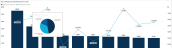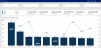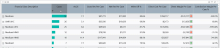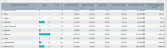Inpatient Service Line Revenue page
Overview
This page provides revenue details for a specific service line selected in the Inpatient Service Line Dashboard.
The top of the page displays the service line the page applies to. To return to the Inpatient Service Line Dashboard, click the arrow in the upper right corner.
Click image to view full size
The following sections describe the different areas of this page.
Slicers
This section allows you to filter data by time (calendar year, quarter, month), entity, and financial class. From the drop-downs, you can select a combination of the available options to configure the parameters to include in the views.
Click image to view full size
Metrics Card
This section displays KPI data for cases, ALOS, gross and net revenue, direct and indirect cost, and direct and net margin. As you select different areas of this page, the totals in the Metrics Card adjust accordingly.
Click image to view animated GIF full size
Top (N) Payors by Net Revenue Per Case
This bar chart displays the net revenue per case for each payor. From this section, you can do the following:
-
View the top admitters for each payor hovering your cursor over a bar. The system displays a tool tip that provides a pie chart that segments the admitters by net revenue.
Click image to view full size
-
View revenue details for a specific payor by clicking a bar. The system dims the other payor bars in the chart and only shows metrics and details for that payor. To show the payor data in the page again, click the bar again.
Click image to view animated GIF full size
Gross Revenue by Payor
This pie chart breaks down the gross revenue across payors. From this section, you can do the following:
-
View payor gross revenue details by hovering your cursor over a slice. The system displays a tool tip that shows the details regarding the number of cases, ALOS, gross and net revenue, direct and indirect cost, and direct and net margin.
Click image to view full size
-
View details for the gross revenue by payor by clicking a slice. The system greys out the details across the page except for data specific to the slice you selected. To show the provider data in the page again, click the slice again.
Click image to view animated GIF full size
Top (N) Cities with Highest Revenue Per Case
This bar chart shows the top number of cities that have the highest revenue per case. From this chart, you can do the following:
-
View details regarding case net revenue for the city by hovering the cursor over a bar to display a tool tip.
Click image to view full size
-
View details for a specific city by clicking a bar. The system greys out the details across the page except for data specific to the city bar you selected. To enable the city data on the page, click the bar again.
Click image to view animated GIF full size
Revenue Detail by Financial Class / Payor
This section displays the values related to revenue by financial class or payor. From this section, you can do the following:
-
View the details for a specific financial class by clicking a row. The system dims the details for the other financial classes across the page except for data specific to the financial class you selected. To enable all of the table data in the page, click the row again.
Click image to view animated GIF full size
-
Sort the table by columns in ascending or descending order by clicking the column header.
Click image to view animated GIF full size
-
Drill up or down through the data by right-clicking the row, and selecting Drill Up or Drill Down.
TIP: You can also view drill down information by clicking + next to the financial class description.
Click image to view animated GIF full size
Viewing data in table format
You can view the underlying data for visualization graphs and tables by right-clicking the image or table, and clicking Show as a table. A data table displays underneath the visualization graphic or table. To return to the dashboard, click Back to report in the upper left corner of the page.
Click image to view full size